How to Use Google Clock and Habits to Track Daily Activities
How to Use Google Clock and Habits to Track Daily Activities
How to Use Google Clock and Habits to Track Daily Activities
1 Introduction
In today’s fast-paced world, it can be difficult to keep track of our time and make sure we’re spending it on the things that are important to us. This is where using a combination of the Google Clock and Habits app can be helpful.
2 Google Clock
The Google Clock app is a great tool for tracking the amount of time you spend on different activities. To do this, you can create multiple countdown timers, each with a different label. For example, you could create a timer for “Exercise,” “English Study,” and “Overtime Work.”
3 App Habits
The Habits app is a simple tool for setting goals and tracking your progress. You can create a habit for each activity you want to track, and set a target for how much time you want to spend on it each day, each week, each month. The app will then track your progress and show you how you’re doing over time.
4 Using Google Clock and Habits Together
To use Google Clock and Habits together, you can first create a habit for each activity you want to track in the Habits app. Then, you can create a corresponding countdown timer for each activity in the Google Clock app.
When you start working on an activity, simply start the corresponding timer. When you finish working on an activity, stop the timer. At the end of the day, you can add up the time you spent on each activity and enter it into the Habits app.
5 Example

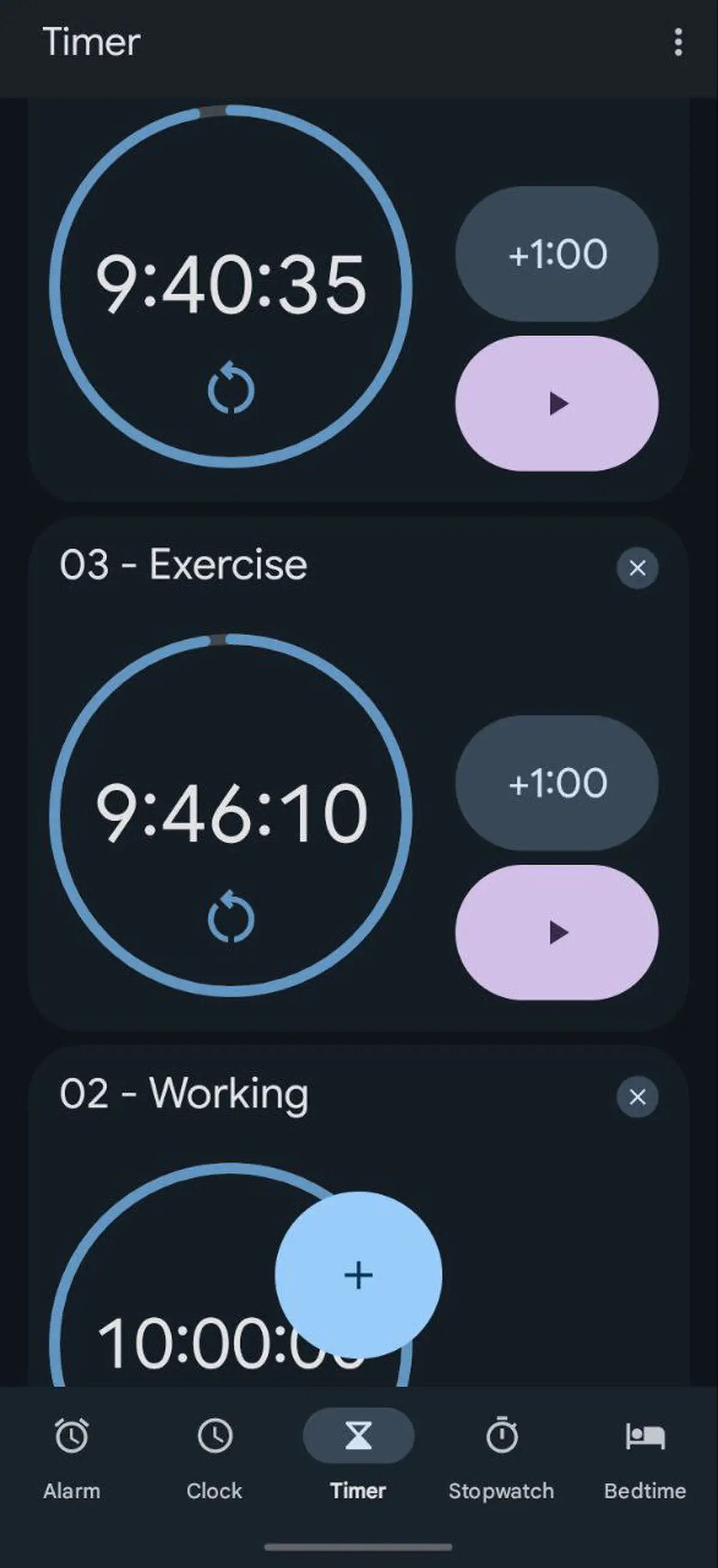
Here is an example of how you could use Google Clock and Habits to track your exercise, English study, and overtime work:
-
Exercise: Create a habit in the Habits app called “Exercise” with a target of at-least 30 minutes per day. Create a countdown timer in the Google Clock app called “Exercise” for 10 hours.
-
English Study: Create a habit in the Habits app called “English Study” with a target of at-least 60 minutes per day. Create a countdown timer in the Google Clock app called “English Study” for 10 hours.
-
Overtime Work: Create a habit in the Habits app called “Overtime Work” with a target of at-most 60 minutes per day. Create a countdown timer in the Google Clock app called “Overtime Work” for 10 hours.
At the end of the day, add up the time you spent on each activity and enter it into the Habits app. For example, if you exercised for 30 minutes, studied English for 60 minutes, and worked overtime for 45 minutes, you would enter the following into the Habits app:
- Exercise: 30 minutes
- English Study: 60 minutes
- Overtime Work: 45 minutes
Benefits
Using Google Clock and Habits together can help you to:
- Be more aware of how you’re spending your time.
- Make sure you’re spending enough time on the things that are important to you.
- Achieve your goals.
6 Conclusion
Google Clock and Habits are two simple but powerful tools that can help you to track your time and achieve your goals. By using them together, you can gain valuable insights into how you’re spending your time and make changes to improve your productivity and well-being.
 K5D
K5D