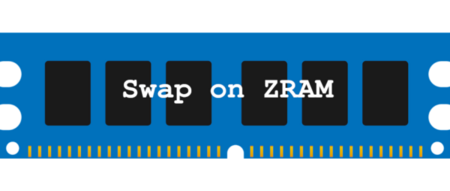How to Manage Software with Flatpak on Ubuntu 22.04
Introduction to Flatpak on Ubuntu 24.04
Flatpak is a system for running applications on Linux in a secure and isolated way. It works on many Linux distributions, including Ubuntu 24.04. Flatpak makes it easy to install apps without worrying about missing dependencies. It also allows apps to be updated easily.
1 Benefits of Using Flatpak
- Cross-Distribution Compatibility: Flatpak works on various Linux distributions, meaning that software packaged as Flatpak can be installed on Ubuntu, Fedora, Debian, and more without worrying about compatibility issues.
- Sandboxing: Applications installed through Flatpak run in a sandbox, limiting their access to your system. This enhances security by preventing harmful software from affecting your system.
- Easier Updates: Flatpak applications can be easily updated with just one command, ensuring that you always have the latest versions.
- All-in-one Environment: Flatpak packages include all dependencies, so you don’t have to worry about missing libraries or broken installations.
2 How to Install Flatpak on Ubuntu 24.04
To install Flatpak on Ubuntu 24.04, follow these simple steps:
-
Open Terminal.
-
Run the following command to install Flatpak:
1 2sudo apt update sudo apt install flatpak -
Install gnome-software-plugin-flatpak:
1sudo apt install gnome-software-plugin-flatpak -
Restart your system to complete the installation.
3 Adding a Remote
A “remote” in Flatpak is a source where you can download and install Flatpak packages. To add a remote, use the following command:
|
|
Some well-known and trusted remotes include:
-
Flathub: The most popular and widely used Flatpak repository. It contains a large collection of applications for various purposes. To add Flathub:
1flatpak remote-add --if-not-exists flathub https://flathub.org/repo/flathub.flatpakrepo -
???
-
???
4 Searching for Software on a Remote
To search for software in a remote repository, use the following command:
|
|
For example, if you are looking for the VLC media player, you can search it like this:
|
|
This will show a list of available versions of VLC from different remotes.
5 Installing Software Using Flatpak
To install an application, use the following command:
|
|
For example, to install VLC from Flathub:
|
|
You will be prompted to confirm the installation, and Flatpak will take care of the rest.
6 Listing Installed Flatpak Applications
To list all installed Flatpak applications on your system, use:
|
|
This will show you all the software you’ve installed via Flatpak, along with their details.
7 Updating and Removing Installed Software
To update all your installed Flatpak applications, simply run:
|
|
To remove a specific application, use:
|
|
For example, to uninstall VLC:
|
|
You can also remove unused runtimes and dependencies with:
|
|
8 Other Systems Similar to Flatpak
Flatpak isn’t the only system for managing software on Linux. Here are a few other similar systems:
- Snap: A package management system developed by Canonical (the makers of Ubuntu). Snap also provides sandboxing and cross-distribution compatibility.
- AppImage: A distribution-independent package format that bundles software along with all its dependencies, allowing it to run on any Linux distribution without installation.
- Docker: Primarily used for containerization, Docker allows you to package and run applications in isolated environments, though it’s typically used for server-side applications.
9 Conclusion
Flatpak is a powerful tool that simplifies software installation and management on Ubuntu 24.04. With its cross-platform compatibility, sandboxing, and easy updates, it’s a great choice for users who want a more secure and streamlined experience.
 K5D
K5D