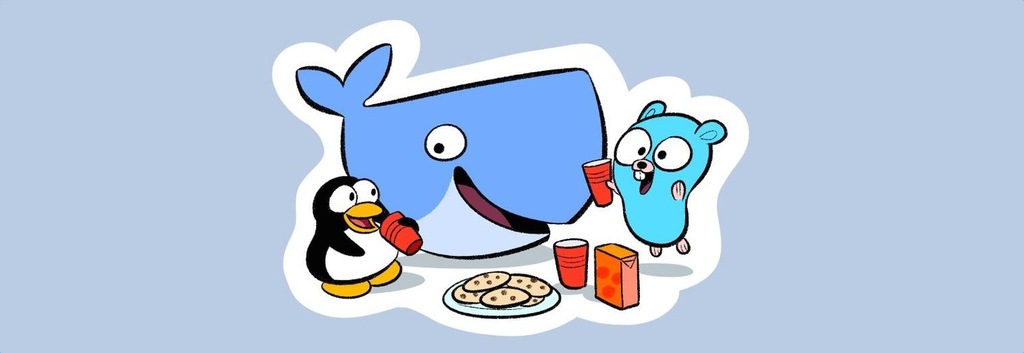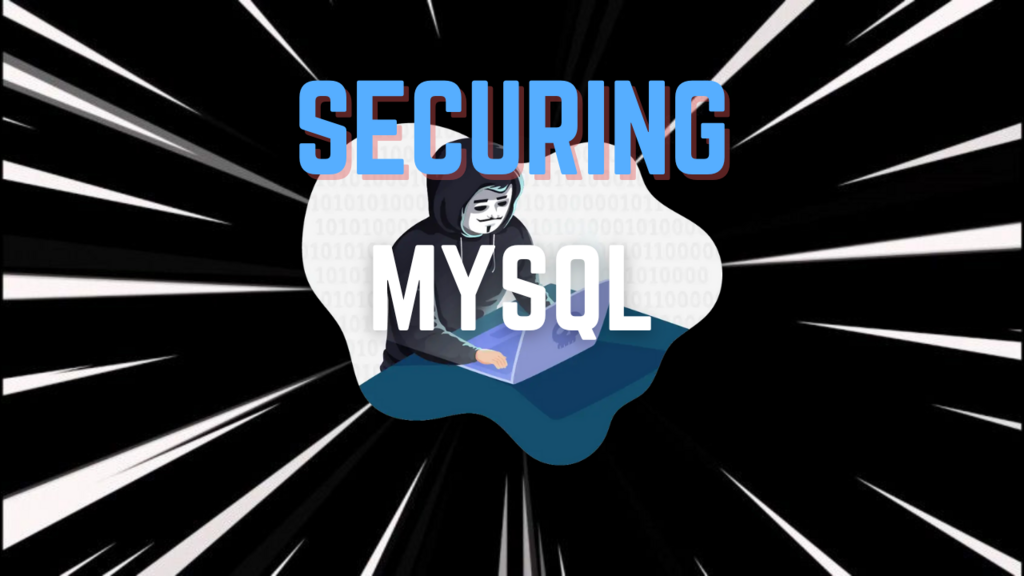Exploring the split Command
The split command is a useful tool for breaking down large files into smaller, more manageable pieces. It is especially helpful when dealing with file size limitations or when you need to transfer files over networks.
1 Basic Syntax and Example
The basic syntax of the split command is:
|
|
For example, to split a large file named largefile.txt into 10MB pieces, you can use:
|
|
This command will create files named part_aa, part_ab, part_ac, and so on. Each file will be 10MB except for the last one, which might be smaller depending on the size of largefile.txt.
2 Common Options for split
Some common options for the split command include:
-b SIZE: Splits the file into parts of the specified size, such as10Mfor 10 megabytes.-l NUMBER: Splits the file into parts with a specific number of lines.-d: Uses numerical suffixes instead of alphabetical ones, making it easier to sort and manage.
3 Joining Split Files
After splitting files, you might want to join them back together. You can use the cat command for this:
|
|
Note: To ensure the correct order, make sure that the filenames are sorted correctly. If the order is incorrect, you can manually cat each file in sequence:
|
|
This ensures the pieces are concatenated in the correct order.
4 Advanced Usage with Pipes (|)
The split command can be combined with other commands using the pipe operator (|). This allows you to pass the output of one command directly into split. For example, you can use tar to compress and then split a directory:
|
|
In this example, tar compresses the directory, and split divides the compressed output into 50MB parts.
5 Using 7-Zip on Windows
If you are on Windows and need to join split files, you can use software like 7-Zip. With 7-Zip, you can select all split parts, right-click, and choose “Combine” to merge them back into one file.
6 Conclusion
The split command is versatile and integrates well with other tools using pipes. This makes it a powerful option for managing large files. Whether you are transferring files or need to work around size limits, split can help you efficiently handle your data. Using tools like 7-Zip on Windows further extends its usefulness, allowing seamless file management across different platforms.
 K5D
K5D